Smartphones have changed the digital concept of the world, but many users scrape the surface of its capabilities.
Hidden features and shortcuts can improve productivity and the user experience, whether you use an iPhone or an Android, here’s a step-by-step guide to getting the most out of your smartphone’s hidden functions.

iPhone Hidden Features and Shortcuts
1. Back Tap Gesture
Introduced in iOS 14, the Back Tap feature allows you to perform various actions by tapping the back of your iPhone. You can set it up by going to Settings > Accessibility > Touch > Back Tap. You can also assign functions like taking a screenshot, opening the Control Center, or launching a specific app.
2. Customizable Control Center
The Control Center can be tailored to your needs. All you have to do is go to Settings > Control Center > Customise Controls to add shortcuts for quick access to functions like the flashlight, calculator, screen recording, and more.
3. Text Replacement
Save time typing by setting up text replacements. For example, you can set “omw” to expand to “On my way!” Go to Settings > General > Keyboard > Text Replacement to add and manage shortcuts.
4. Measure App
Your iPhone includes a built-in Measure app that uses augmented reality (AR) to measure objects and spaces. This tool can be particularly handy for quick measurements when a tape measure isn’t available.
5. Magnifier
Turn your iPhone into a magnifying glass with the Magnifier feature. Enable it by going to Settings > Accessibility > Magnifier. Once enabled, you can quickly access it by triple-clicking the side button.
6. Optimized Battery Charging
You can exceed your battery’s lifespan by enabling Optimised Battery Charging. This feature reduces battery ageing by learning your charging routine and waiting to finish charging past 80% until you need to use it. Find it under Settings > Battery > Battery Health.
Android Hidden Features and Shortcuts
1. One-Handed Mode
Many Android phones offer a one-handed mode to make it easier to use large devices with one hand. On Samsung devices, go to Settings > Advanced Features > One-Handed Mode. On other devices, look under Settings for similar options.
2. Split Screen
Multitask efficiently by using the split-screen feature. Open the recent apps menu, tap the app icon at the top of the window, and select “Open in split screen view.” This way you can now use two apps simultaneously.
3. Quick Settings Customization
Customise your Quick Settings panel to access your most-used settings quickly. Swipe down from the top of the screen, tap the pencil icon, and drag the desired settings into your Quick Settings panel.
4. Smart Lock
Smart Lock keeps your phone unlocked in trusted situations. Set it up by going to Settings > Security > Smart Lock. You can also choose options like on-body detection, trusted places, and trusted devices.
5. Screen Pinning
Keep people from accessing other apps on your phone by using screen pinning. Enable it in Settings > Security > Screen Pinning. To pin an app, open the app, tap the Overview button, and tap the pin icon.
6. Google Lens
Google Lens is a powerful tool integrated into many Android phones. It allows you to search for information about objects, landmarks, and more by pointing your camera at them. Access it through the Google Photos app or directly from your camera app if supported.
General Tips for Both iPhone and Android Users
1. Keyboard Shortcuts
Both iOS and Android keyboards offer shortcuts and hidden features. Long-press keys to access additional characters and symbols. On your iPhone, you can slide your finger across the keyboard to move the cursor. On Android, many keyboards offer swipe typing for faster text input.
2. App Shortcuts
Long-press app icons to access shortcuts for common actions. For example, long-pressing the camera app icon might give you options to take a selfie or record a video directly.
3. Do Not Disturb
Use the Do Not Disturb feature to silence notifications during specific times or events. On iPhone, go to Settings > Do Not Disturb. On Android, find it under Settings > Sound > Do Not Disturb.
4. Battery Saver Mode
Extend your battery life by enabling Battery Saver mode. On iPhone, it’s called Low Power Mode and can be found under Settings > Battery. On Android, go to Settings > Battery > Battery Saver.
5. Hidden Menus and Developer Options
Access hidden settings and features by enabling Developer Options. On Android, go to Settings > About Phone and tap Build Number seven times. On iPhone, there’s a hidden Field Test mode accessed by dialling 3001#12345# and pressing the call. This provides detailed signal and network information.
Conclusion
By using these hidden features and shortcuts, you can streamline daily tasks, safeguard your personal information, and even discover new functionalities you never knew existed. Whether you’re an iPhone aficionado or an Android enthusiast, these tips and tricks will help you make the most of your device. So, take a few moments to explore these features and transform your smartphone into an even more powerful tool that caters perfectly to your needs.
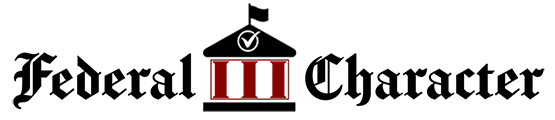

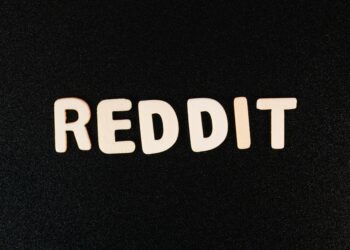













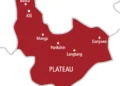
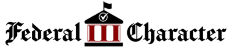
Thank you for this information
Now I know how to use my phone beyond texting and calling.
I would love to see you talk about how to track stolen phones or how to lock my phone to avoid loss of data.
Thank you. Hopefully this week